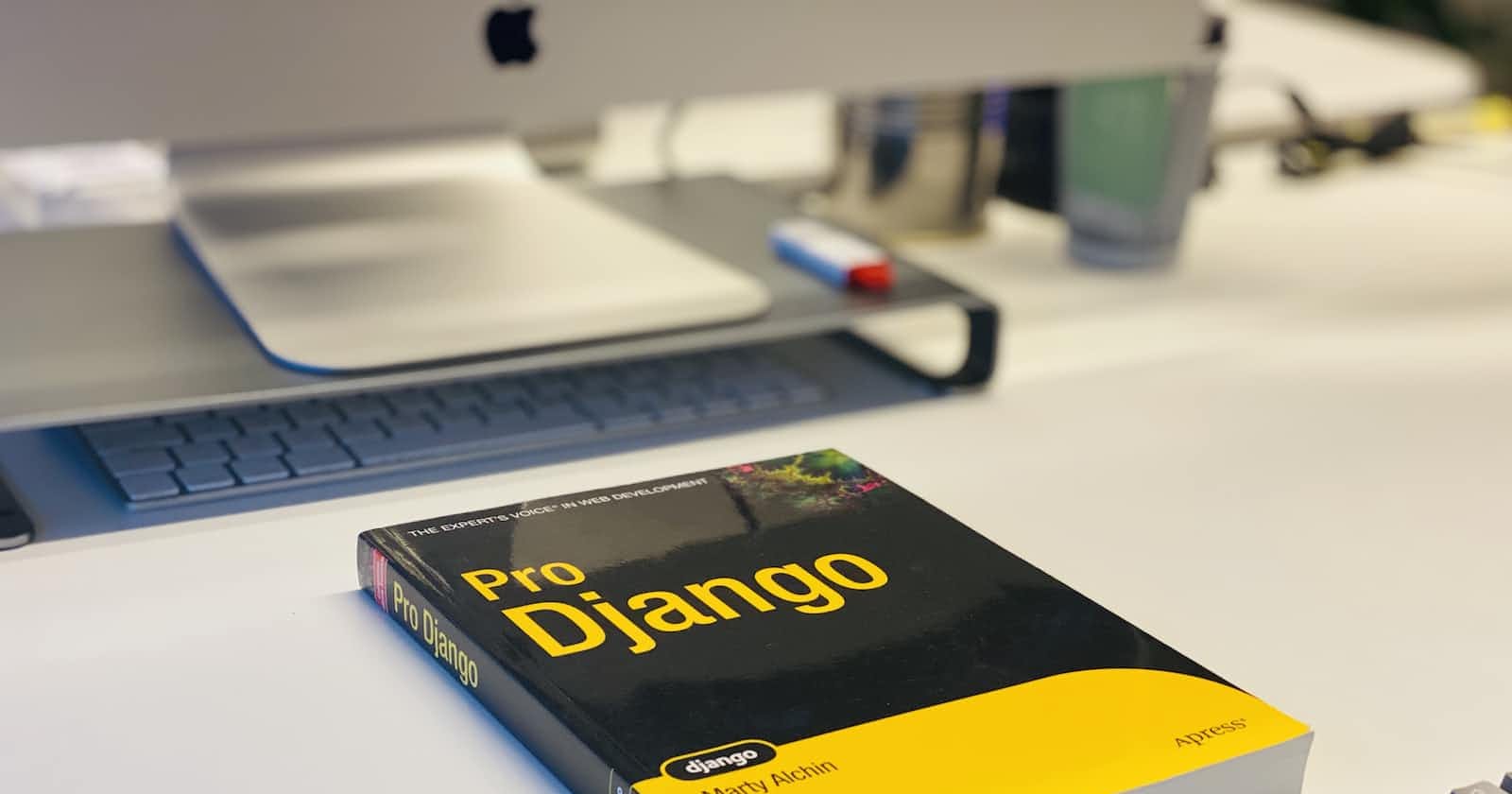A step by step guide to building Blog ApI with Django Rest Framework Part 1
Table of contents
No headings in the article.
In this post, I will cover how you can build a blog API in DRF (Django Rest Framework). This is a step-by-step guide that will help you get started in building your (probably) first API project.
I will assume you already have python installed on your computer and that you know at least basic python, if not you can check out other tutorials on how to do that.
so lets get started:
First open your VSCode Editor or your ubuntu terminal but for this project i will be using my ubuntu terminal but the process remains almost the same with your vscode
create a project project and change into it
mkdir BlogApi
cd BlogApi
Next is to setup a virtual environment so as to isolate your project from other projects.
And you can do that using this command
python -m venv <virtual evironment name>
you can replace <virtual evironment name> with any name of your choice but for this tutorial, we will be using "env" as our vuitual environment name
python -m venv env
Activate your virtual environment
source .env/Scripts/activate
or
./env/Scripts/activate
you will notice your terminal changed to something like this
(env) PS C:\Users\HP\BlogAPI
depending on what you are using.
Now lets move to the next step, which is installing Django.
In your current working directory,
type this command to install django
pip install django
wait for fews seconds and voila...Django finally installed
if you have come this far without experiencing any error, congratulation and if you did, that's also awesome
take a deep breath, recheck where you messed up, google your errors as you try to fix them. Bux and Developers are the most closest partners <smile>.
Now let's proceed..
currently this is how your directory should look like
BlogApi/
└── env/
├── Scripts/
├── include/
├── lib/
└── pyvenv.cfg
now lets create our django project.. in the same directory, type
django-admin startproject blogapi .
and our django app
python manage.py startapp blog
by now your directory should be like this
BlogApi/
├── env/
│ ├── bin/
│ ├── include/
│ ├── lib/
│ └── pyvenv.cfg
├── manage.py
├── blogapi/
│ ├── __init__.py
│ ├── settings.py
│ ├── urls.py
│ └── wsgi.py
└── blog/
├── __init__.py
├── admin.py
├── apps.py
├── models.py
├── tests.py
└── views.py
if all is as it is, then lets proceed
When this is done, you will have to add your app to your main project. Here is how to do that
Open the
settings.pyfile located in your project folderBlogApi/blogapi/settings.pyusing your code editor.Find the
INSTALLED_APPSlist in the file, which should already have some default apps installed likedjango.contrib.admin,django.contrib.auth, etc.Add the name of your app
'blog'at the end of the list, like this:
INSTALLED_APPS = [
'django.contrib.admin',
'django.contrib.auth',
'django.contrib.contenttypes',
'django.contrib.sessions',
'django.contrib.messages',
'django.contrib.staticfiles',
'blog',
]
Now let's define our Blog model in the models.py file:
from django.db import models
class Category(models.Model):
name = models.CharField(max_length=100)
def __str__(self):
return self.name
class Post(models.Model):
title = models.CharField(max_length=100)
content = models.TextField()
created_at = models.DateTimeField(auto_now_add=True)
updated_at = models.DateTimeField(auto_now=True)
category = models.ForeignKey(Category, on_delete=PROTECT)
def __str__(self):
return self.title
This creates a Post model with four fields: title, content, created_at, and updated_at. The created_at field will be automatically set to the current date and time when a new post is created, and the updated_at field will be automatically updated to the current date and time whenever a post is updated.
after creating your models, you have to run the this command to make the neccesary migrations
python manage.py makemigrations
python manage.py migrate
Next, let's create a serializer for our Post model. But before we do that, we first need to install django rest framework
pip install djangorestframework
then add it in to your list of installed app in your settings.py file
INSTALLED_APPS = [
'django.contrib.admin',
'django.contrib.auth',
'django.contrib.contenttypes',
'django.contrib.sessions',
'django.contrib.messages',
'django.contrib.staticfiles',
'blog',
'djangorestframework',
]
Now when that is done, create a serializer.py file in your app directory.
In the serializers.py file in the blog app, add the following code:
from rest_framework import serializers
from .models import Post, Category
class CategorySerializer(serializers.ModelSerializer):
class Meta:
model = Category
fields = ('id', 'name')
class PostSerializer(serializers.ModelSerializer):
Category = CategorySerializer()
class Meta:
model = Post
fields = ('id', 'title', 'content', 'created_at', 'updated_at', 'category')
This creates a PostSerializer that will serialize our Post model into JSON format. The serializer includes all the fields in the Post model same thing also applies to the category but if you noticed we added a category field to the PostSerializer this is so that we can include the category the post belongs to when we call the API.
Now we need to create views that will handle the HTTP requests for our API. In the views.py file in the blog app, add the following code:
from rest_framework import generics
from .models import Post
from .serializers import PostSerializer
class PostList(generics.ListCreateAPIView):
queryset = Post.objects.all()
serializer_class = PostSerializer
class PostDetail(generics.RetrieveUpdateDestroyAPIView):
queryset = Post.objects.all()
serializer_class = PostSerializer
The first class PostList will handle the get and post request which means that you can retrieve all posts and create a new post in the database. While the second class PostDetail will handle the get, put, patch and delete of a specific post .
Here's a brief overview of what these methods mean:
GET: Used to retrieve a resource or a list of resources from a server. It is a safe method that should not modify any resources on the server.PUT: Used to update a resource on the server. It replaces the entire resource with the new data provided in the request.PATCH: Used to update a resource on the server. It is similar to PUT, but only updates the fields that are provided in the request, leaving the rest of the fields unchanged.DELETE: Used to delete a resource from the server.
now that you understand what each of these methods means, lets proceed to the next step which is configuring our urls.
If you check your directory Blog, you will notice that urls.py file isn't present by default, so we are going to create one..
when created,In the urls.py file in the blog app, add the following code:
from django.urls import path
from blog.views import PostList, PostDetail
urlpatterns = [
path('posts/', PostList.as_view(), name='post-list'),
path('posts/<int:pk>/', PostDetail.as_view(), name='post-detail'),
]
This creates two URLs: /posts/ for the PostList view, and /posts/<int:pk>/ for the PostDetail view
Also the urls.py in the blogapi project directory, you need to map your app urls to your project urls.
In the urls.py file, import the include function from the django.urls module
from django.urls import path, include
Then define a URL pattern that includes the URL patterns of your app. You can do this by adding the following line of code to the urlpatterns list:
urlpatterns = [
path('admin/', admin.site.urls)),
path('blog/', include('blog.urls')),
# other URL patterns go here
]
Hooray!!!
If you made it this far, it means you have finally created your own BlogApi project, you can now start the development server and access your API by running
python manage.py runserver
and access your api using
http://localhost:8000/posts/
or
http://localhost:8000/posts/<postid>
So thats it, congratulation !!!, In my next post, i will share with you how to add Filtering, Searching and Ordering feature to your API project.